
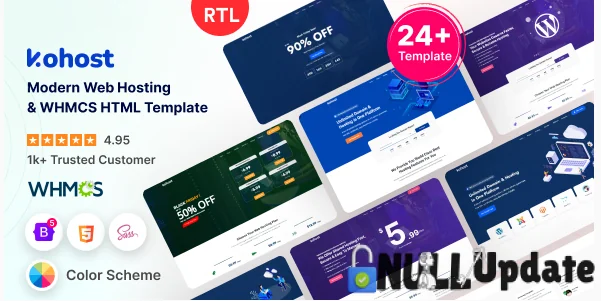
Kohost – Modern Web Hosting & WHMCS Template Free Download. Kohost is a Powerful Easy to Use, Mobile friendly, Highly Customizable SEO Friendly Template, It is Perfect for any Unique Hosting, Domains and Reseller business Company and Empresses all of your Clients and Competitors. Highly Customizable Sections with Multiple Elements to use for any Company Providing Web Hosting, Reseller Hosting, Clouds Hosting, Domains, WordPress Hosting.
Follow these step-by-step instructions to upload, configure, and activate the Kohost theme for your WHMCS installation:
• Log in to your cPanel > Go to File Manager.
• Navigate to the root directory of your WHMCS installation (e.g. public_html/ or Whatever your root name directory is).
• Upload the zip file you just downloaded.
• After uploading, extract the ZIP file.
- Extraction will create a folder named “Kohost WHMCS Theme” inside your WHMCS root.
• Open the folder “Kohost WHMCS Theme”.
• Inside, you’ll find three main folders: includes, lang, templates
• Select and move all three folders into your WHMCS root directory (public_html/ or Whatever your root name directory is)
They will merge with your existing setup.
• Log in to your WHMCS Admin Panel.
• Go to System Settings → General Settings.
Under the General tab:
→ Scroll down to System Theme change your theme to: Kohost-8.13.1
Under the Ordering tab:
→ Set Default Order Form Template to: Themetags Cart
• Click Save Changes.
• If changes don’t appear, clear your WHMCS cache by deleting files inside /templates_c/ (don’t delete the folder itself).
• Reload your WHMCS Client Area — your Kohost theme should now be active 🎉
Note: if product groups has not being created the Store > Browse all section wouldn't function well
Subscribe to access unlimited downloads of themes, videos, graphics, plugins, and more premium assets for your creative needs.
Last Update:
Oct 05, 2025 21:19 PM
Published:
Oct 05, 2025 17:52 PM
Version:
v10.2.0
Category:
High Resolution:
YesFiles Included:
Tags: